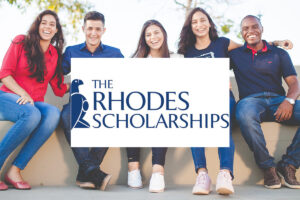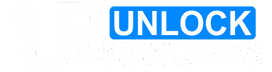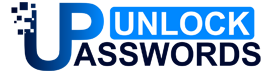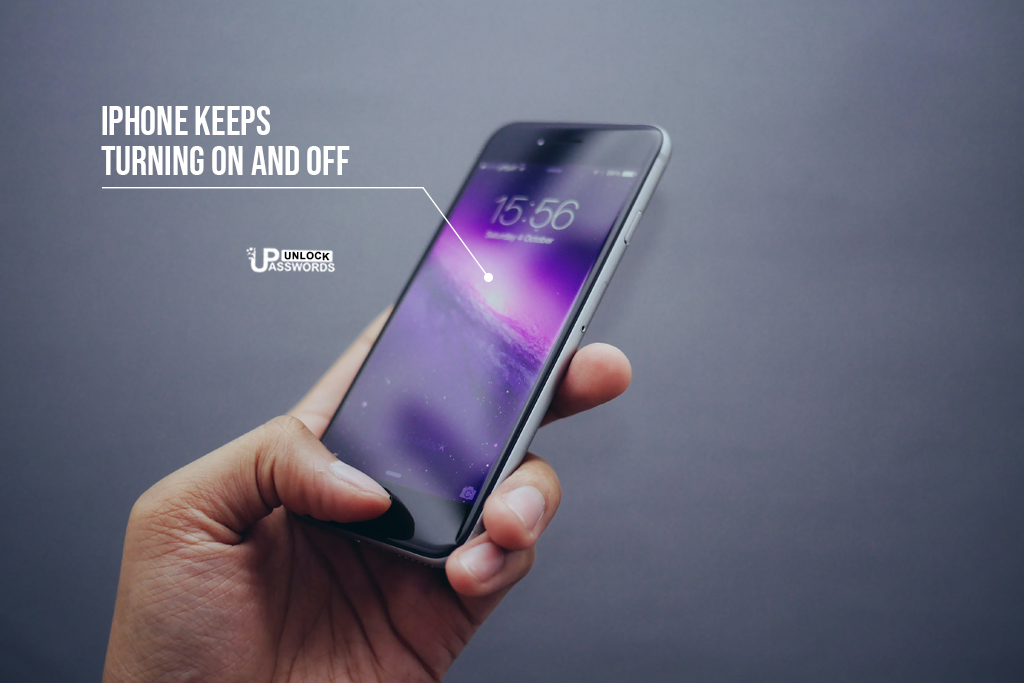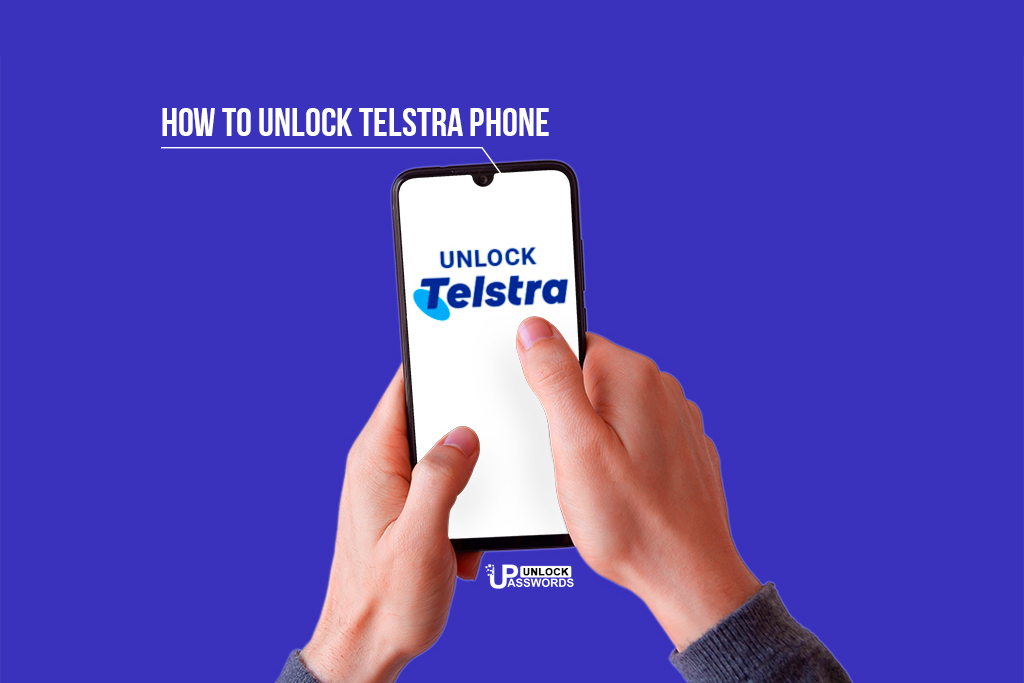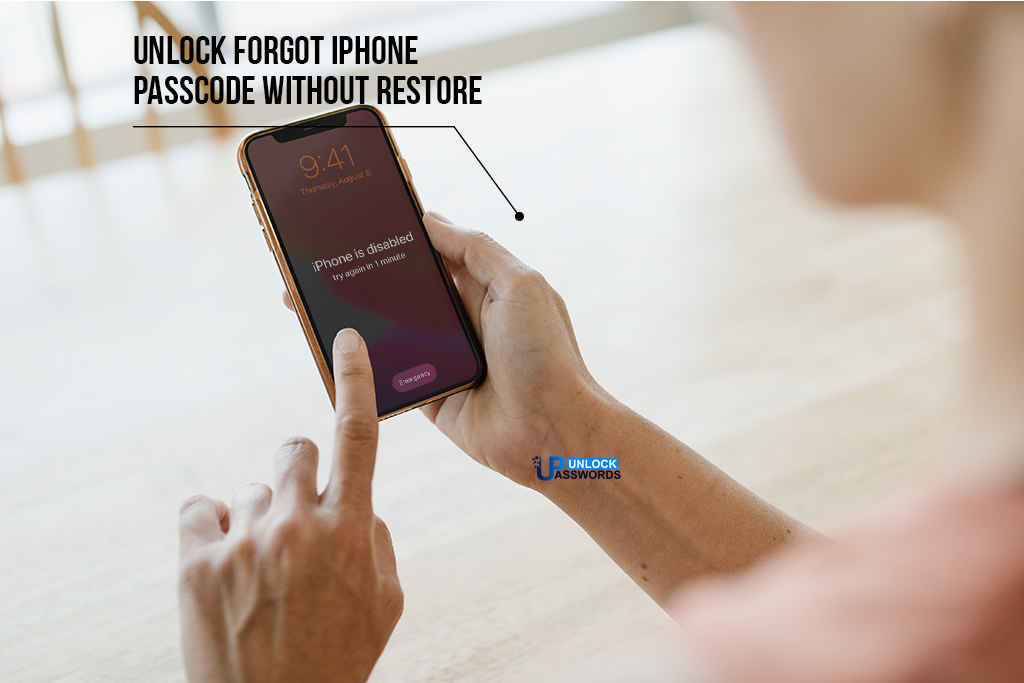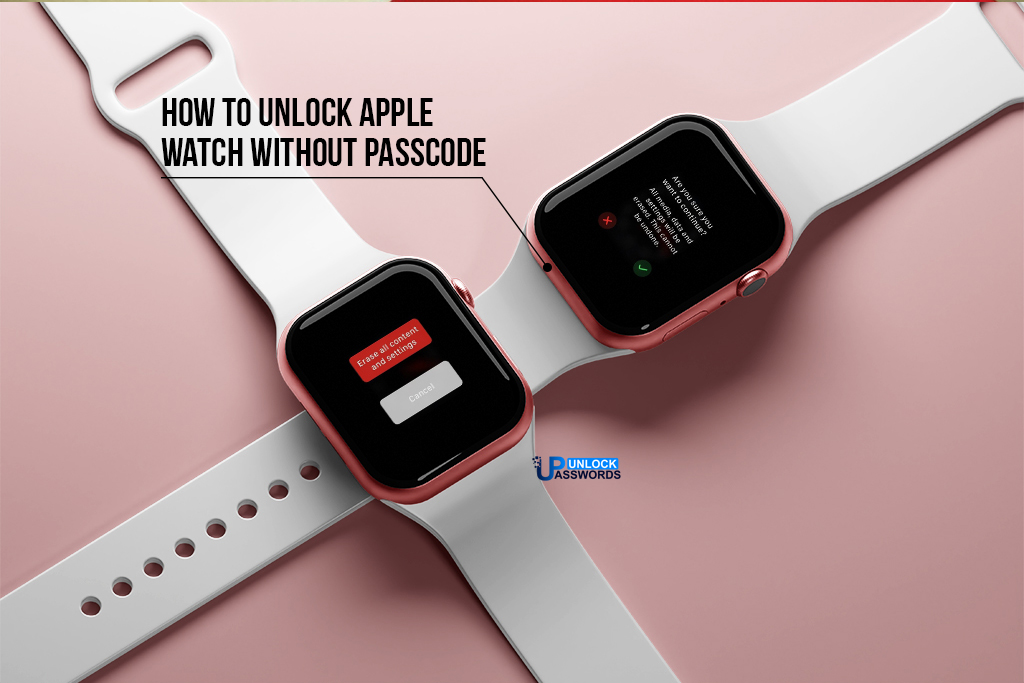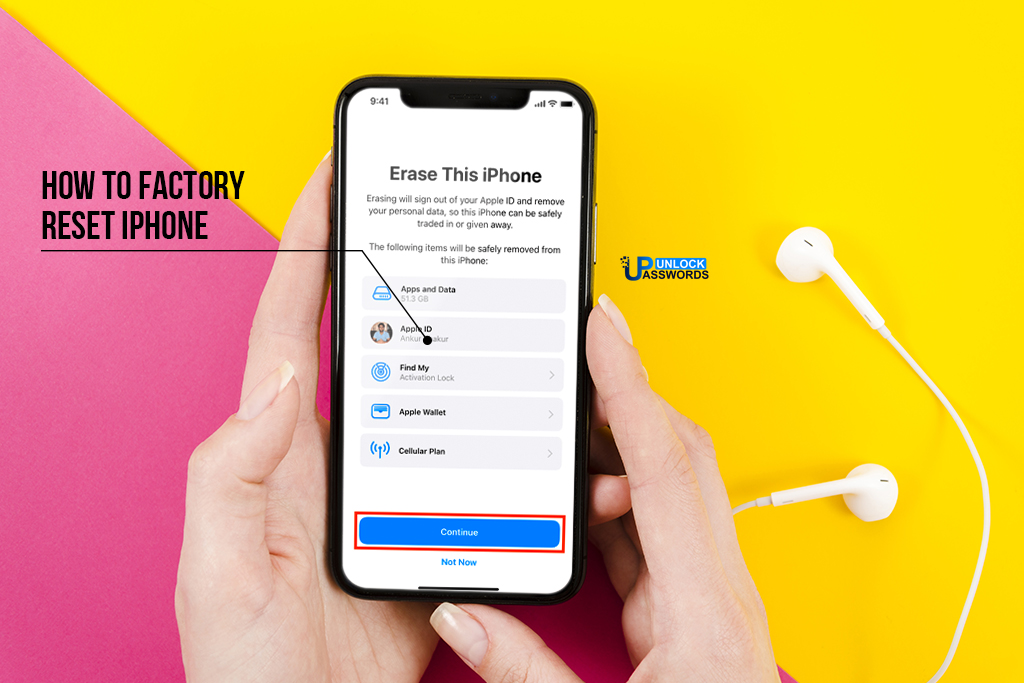Easy solution when your iPhone keeps turning on and off randomly using our professional guide for iPhone.
If you’re searching for a solution when your iPhone keeps turning off randomly, then don’t worry now!!! There are several ways and ‘easy’ methods that will allow you to easily troubleshoot the problem and fix iPhone keeps shutting off issue. This article has compiled an exciting guide to help you for fix your iPhone when it shuts off randomly.
Important Not
• Delete Multiple Contacts: In iCloud, Tap Contacts > Hold Ctrl (Windows) or Command (Mac) and select the Contacts that you want to delete.
• Next, Tap the gear icon > Delete.
• Delete a single contact: In your iPhone’s phone app, Select the contact. Tap Contacts > Edit > Delete Contacts.
This article exlpains you how to delete a single contact in the Contacts app on iPhone and how to delete multiple contacts at the same time by using iCloud. Deleting both locations extends to all devices that use the same Apple ID and sync contacts with iCloud.
Table of Contents
How to Delete Multiple iPhone Contacts With iCloud
When you want to delete just one or two contacts, it’s easy to do it directly on the iPhone, but when you want to delete multiple iPhone contacts at the same time, you have to use the iCloud. It assumes you sync your contacts with iCloud. If you do not, you can delete them one at a time on iPhone or use a third party app. Here is how to use iCloud to mass delete iPhone contacts.
1. Open your iCloud account in a web browser and enter your login credentials. Your account must be the same Apple ID that you use with your iPhone.
2. Tap contacts.
3. Long press the command key on the Mac (or the Control key on a PC if you’re using iCloud in Windows) and select the contancts you want to delete. They will highlighted in blue when you select them.
If you just want to delete one contact, just tap it to select it.
4. In the down left corner of the screen, tap the gear icon.
5. In the popup menu, select Delete.
6. Tap Delete in the box which will open to confirm that you really want to delete the selected contacts.
Delete Multiple Contacts on iPhone With an App
If you have never synced your iPhone with iCloud, it’s hard to delete multiple emails. You can still do this on the iPhone one at a time, but you may prefer to try one of these apps. They are offering solid options for deleting multiple contacts.
Delete Contacts + App: Free, with in-app purchases. Download from the App Store.
Groups App: Free, with in-app purchases. Download from the App Store.
How to Delete a Single Contact on an iPhone
When you have a single contact that you want to delete from your iPhone, you can do it directly on your iPhone. Here’s how you can do this:
To open the phone app just tap it.
On the bottom of your phone screen, tap on the Contacts icon.
Find the contact which you want to delete. You can do this by browsing your contacts or using the search bar above.
Tap the name of the contact which you want to delete.
On your Contacts screen, tap Edit.
Scroll down and tap Delete Contact.
If you have change your mind and you want to keep the contact, tap Cancel. Otherwise, tap on Delete contact to finalize the deletion.
FAQ
How many iCloud Contacts can I put on my iPhone?
If you’re worried about exceeding a limit, you probably don’t need to. According to Apple, iCloud supports above 50,000 contacts.
How do I sync my iPhone contacts with iCloud?
In your iPhone, go in Settings. Tap your name and select iCloud. Scroll through the list and move the contacts slider to the on / green position.