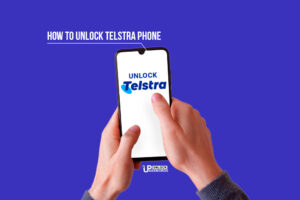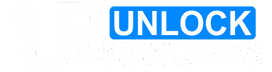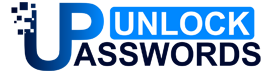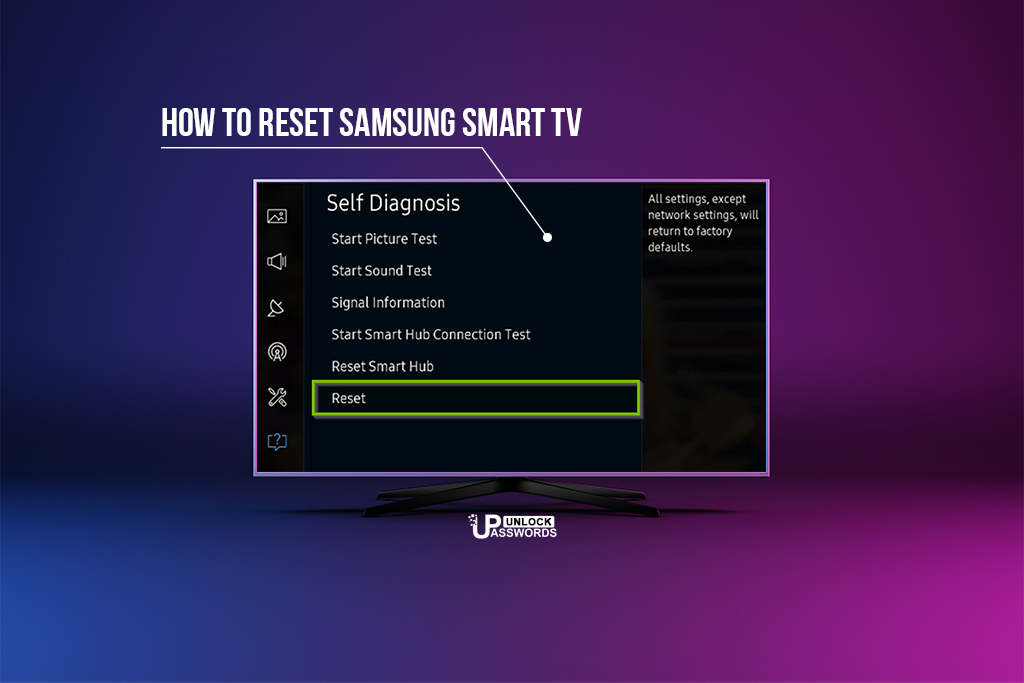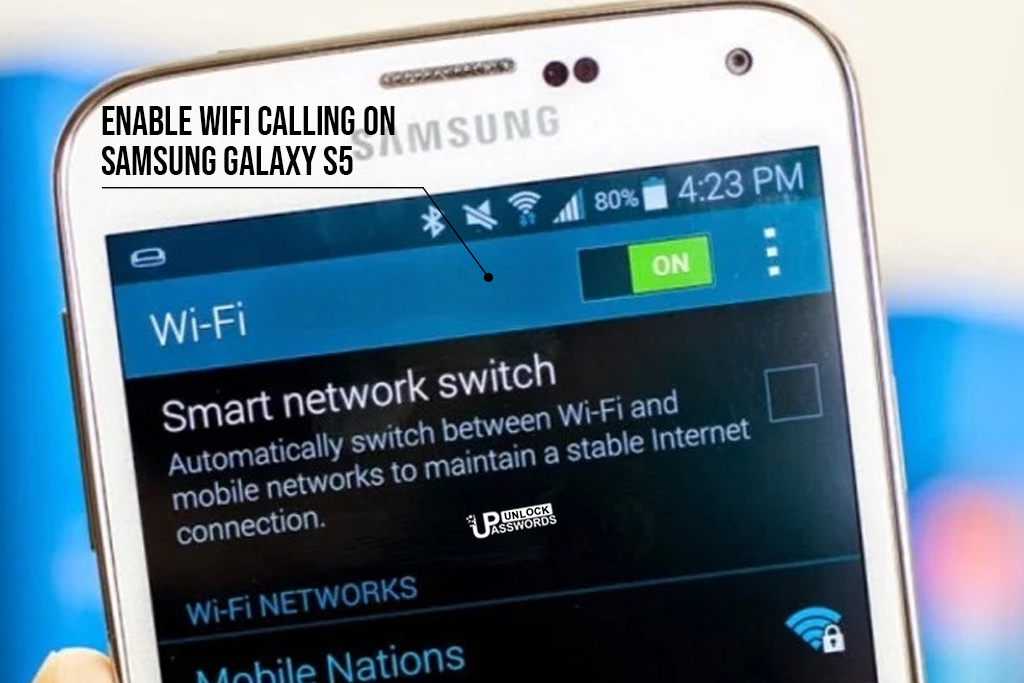If you’re searching how to reset Samsung TV, format Samsung TV, forgot lock in Samsung Smart TV, or even hard reset Samsung TV, then don’t worry now!!! Here, we have describe easy methods on how to Hard Reset Samsung TV for free. So, go through all methods stated below carefully.
Do remember while applying following methods, when you hard reset Samsung TV, all your settings will return to factory defaults, like saved channels and any configured clocks or timers.
warning
Table of Contents
Reasons to Hard Reset Samsung TV !
There are many instances when you want to hard reset Samsung TV to factory defaults. Smart TVs come with a software that helps it to run the system smoothly. However, if there is a bug in software or some of the installed applications, it will cause disturbance in the functionality of the TV.
Some of the most common problems that might arise in Samsung TVs that requires to do hard reset Samsung TV are:
- Distorted or abnormal image
- No Sound on Samsung TV
- Samsung TV won’t turn on, and no Red Light
- TV channels are not appearing
- Unwanted or distorted sound
- Interrupted audio or video playback
- USB playback or screen mirroring not working on Samsung TV
- Installed applications not working properly on Smart TV
If you are facing either of these issues, there is a high chance that your Samsung TV is facing issues which can be resolved using Hard Reset Samsung TV method. With this guide, Factory Reset Samsung TV is a piece of cake and can be done yourself in minutes.
Method 1: Soft Reset Samsung TV
This is a soft reset method that will restore all your Samsung TV settings to default. Here we will show you how to Soft Reset Samsung TV. Your Samsung Smart TV will be reset to factory settings. This method will also help to you to speed up your Samsung Smart TV. Follow below steps to Soft Reset Samsung TV:
- Hold down the ‘Power’ button on Samsung TV remote control.
- Wait till the process finishes.
- Now Press and hold the Power button again.
- This will turn On your Samsung TV with default settings.
How to Reset Samsung TV
If the above method of soft reset Samsung TV does not work and you face the same issue, you can follow hard reset Samsung TV method below to reset the system. This is also known as the factory reset, and it will delete of all the data, log-in information, and settings you have saved on your Samsung TV.
Method 2: Hard Reset Samsung TV
In this method we’ll show you how to hard reset Samsung TV. This method will erase all your Smart TV data. Just follow our simple steps below to factory reset or hard reset Samsung TV:
- Turn your TV off by using remote power button.
- Press the menu button on the remote to access the Main menu.
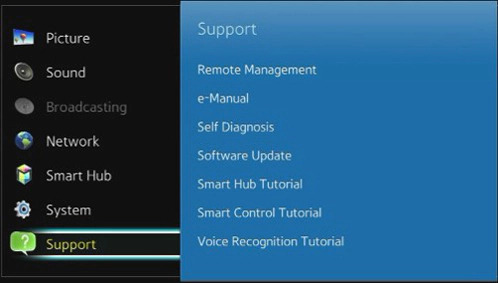
- From the main menu list choose Support option by using Up and Down buttons to navigate and Enter key to confirm.
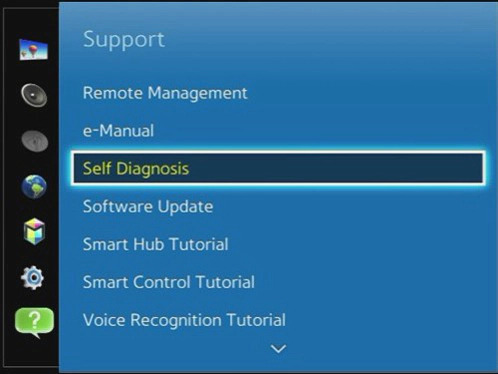
- Under the support option, navigate to ‘Self Diagnosis’ using Up or Down keys and press enter.
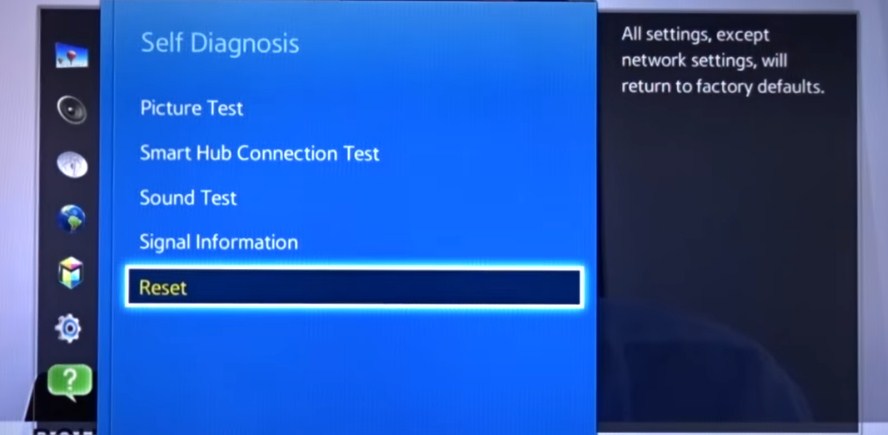
- At the bottom of Self Diagnosis screen, select Reset option.
- The Samsung TV will prompt you for a security code.
- Now, enter the default security code 0000.
- A warning message will appear, choose Yes by using the arrow keys on the remote and confirm by pressing the Enter key.
- Wait for the resetting procedure to complete. It will successfully hard reset Samsung TV.
Factory Reset Samsung TV vs Restarting your Samsung TV
Factory Reset Samsung TV is not the same as restarting it. Restarting Samsung TV means you are refreshing the system by turning all operations off for a few minutes. It does not get rid of your data and settings. In some cases, just restarting Samsung TV helps with the bugs and refreshes the cache, which resolves the issue. On the other hand, Factory Restart Samsung TV refers to the act of restoring the default settings of the smart TV. This will removes all your log-in details, settings, and some data that you might have saved on the TV.
How to Restart Samsung TV
Restarting Samsung TV is a very simple process that requires only a few steps. It will just restart all the functions and operations on your Samsung TV. Jus follow these simple steps to restart Samsung TV:
- Turn On the TV using remote.
- Press and hold the power button for a minute.
- Samsung TV will start the restarting process.
- Wait till it finishes restarting Samsung TV.
- Now again Press and hold the power button.
- Wait till your Samsung TV turns on.
If you’re unable to perform this standard Restart Samsung TV using the above steps, then try the Hard Reset Samsung TV method given at the top of this page.
Conclusion:
Hope this article has helped you to do factory reset or hard reset Samsung TV using our simple methods. If you have any suggestions or questions, please write in the comment box below.
For more Samsung related issues, do check out our other articles here.
Above methods can also be used to resolve following problems:
- How to factory reset Samsung Smart TV
- How to hard reset Samsung Smart TV
- How to reset Samsung Smart TV
- How to do a factory reset on Samsung Smart TV
- How to restart Samsung Smart TV
- How to do Samsung TV factory reset
- How to reset Samsung tv to factory settings
- How do I reset my Samsung TV
- How to do Samsung smart tv factory reset