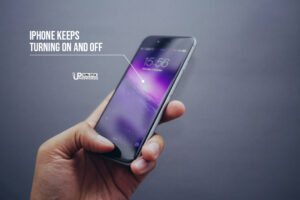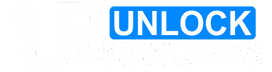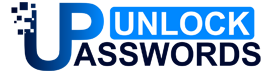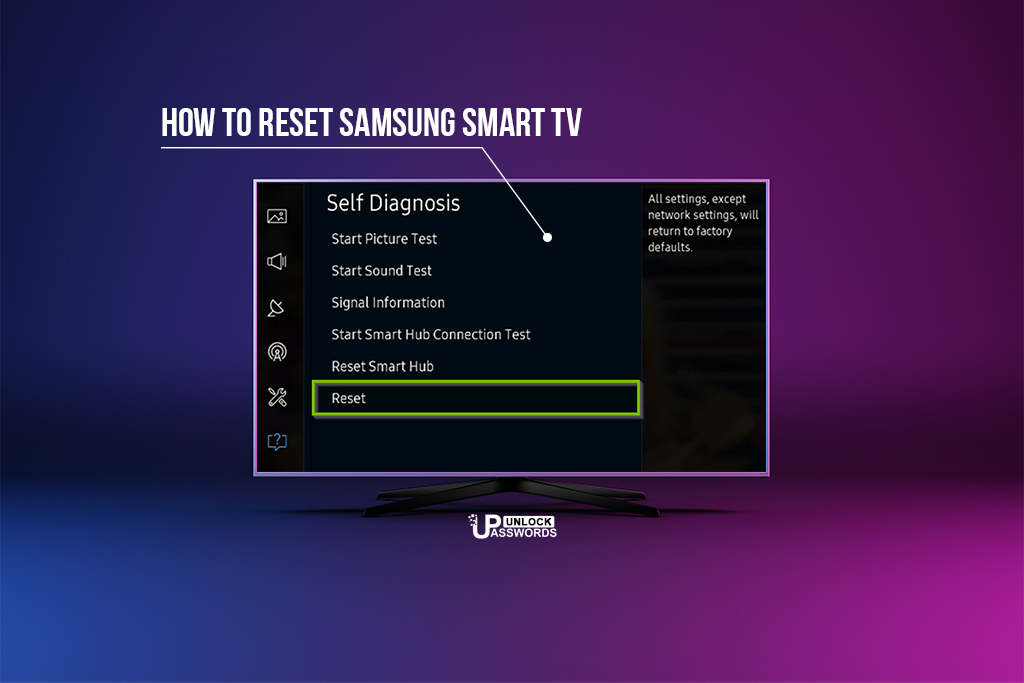Unlock Samsung j7 Factory Reset or j7 Hard Reset with our professional guide for Samsung galaxy J7 mobile phone.
If you’re searching for forgot pin on Samsung galaxy j7 or pattern lock, password, or PIN unlock or even hard reset, then don’t worry now!!! Here, we have describe easy methods on how to unlock Samsung galaxy j7 free. So, go through all methods stated below carefully.
Do remember while applying following methods, you may lose your data like contacts, videos, media, photos, etc. We are not responsible for your lost data. warning
Table of Contents
Unlock Samsung j7 Lock Screen when you forgot PIN on Galaxy j7
There are many instances when you want to unlock Samsung j7 mobile phone. Some are like when you forgot pin on galaxy j7 forgot password on Samsung galaxy j7 or when someone require to unlock Samsung j7 by Hard Reset without Password or code. You can also use it to hard reset Samsung galaxy j7, forgot pin or pattern lock, Password removal, PIN lock removal, or even Gesture Lock. Here we will show you how to:
- Unlock Samsung j7 forgot pin or pattern lock method.
- Remove Screen lock or Face lock or Pin of Samsung galaxy j7 mobile phone.
- Samsung galaxy j7 Hard Reset method.
- Wipe data on your Samsung j7 mobile phone.
- Unlock galaxy j7 password without data loss.
- Recover password when you’re locked out of Samsung galaxy j7.
Samsung Galaxy j7 Hard Reset Method
This is Samsung j7 hard reset method that will delete all your Samsung galaxy j7 mobile data. Here we will show you how to unlock Samsung j7 Hard Reset method. You won’t be able to recover your data after reset. Your Samsung galaxy j7 will be reset to factory settings. This method will also help to you to speed up your galaxy mobile phone. Follow below steps to Hard Reset Galaxy j7 phone:
- First, turn OFF your galaxy mobile.
- Now, press the following buttons and hold them for a while:
Power Button + Home + Volume Up Button or
Power Button + Volume Up Button
- When you see the Logo, release all the buttons simultaneously.
- Next, you will see the Android exclamation mark.
- Now while holding down the Power button press and release Volume Up Button.
- Next select wipe data / factory reset option, by using Volume Buttons and confirm it by pressing power Button.
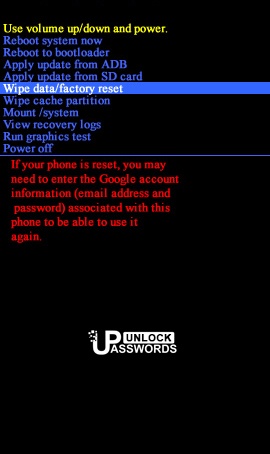
- Now, Select “Yes–delete all user data” option, by using Volume Buttons and confirm it with power Button.
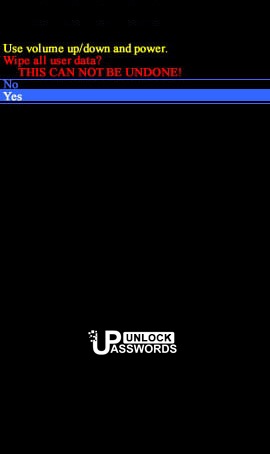
- At the final stage, choose the “Reboot System” option.
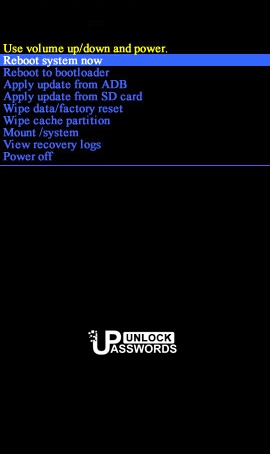
- It will successfully hard reset Samsung galaxy j7.
How to Reset Samsung j7 Password using Google Find My Device ?
In this method we’ll show you how to reset Samsung j7 password using Google Find My Device or Android Device Manager. This method will erase all your Android mobile data. Using Google Find My Device you can also find your Samsung j7 device location. But this Reset option will erase all your device data and you won’t get your j7 data after reset. Just follow our simple steps below to reset Samsung j7 password using Google Find My Device.
- On your Computer or any phone, go to the Android Device Manager.
- Sign in with your same Google account that you used for setting up your Samsung j7 mobile.
- Next, You will see three different options in Android Device Manager,
Play Sound
Secure device
Erase device - Now, click on Erase device option and you will see Erase all data menu.
- Next, click on the Erase option.
- It will successfully reset Samsung j7 password on your mobile.
For details on Google Device Manager please follow this link:
Google Device Manager
[ads1]
How to Unlock Galaxy j7 free using Google Security Questions ?
This unlock method only work for some Galaxy mobile models. If you see Google security questions on your locked screen, you can use this method to unlock galaxy j7 free when you forgot Pin, pattern or password using Google Security Questions.
- Turn On your galaxy j7 by holding the Power button.
- Now try to unlock galaxy j7 device multiple times, You will see a Forgot pattern Option.
- Select the Forgot pattern option.
- Now Select option Answer question.
- Then type your Google security answer.
- Next, choose Unlock Option.
- Now, you will see YES or NO option, Click YES option.
- In this step, you can create a new PIN or Pattern.
- Now your Samsung galaxy j7 will be successfully unlocked.
For details on Google Security Questions please follow this link:
Google Security Questions
How to Format Samsung j7 using Android Multi Tools ?
If by any means you’re locked out of Samsung j7 mobile, using Android Tools and Drivers, you can easily format Samsung j7 free. This hydro unlock tool can also be used to hard reboot Samsung galaxy j7, Reset PIN, Reset Gmail account, Remove Pattern lock for j7 or even to Remove PIN when you forgot password on Samsung galaxy j7. Read carefully all the instructions before entering any number using this tool.
- Turn ON your computer or laptop and open any browser.
- Now download Android Multi tools from below link.
- After installing this Multi Unlock tool, open the Android Tools.
- Next, enable USB debugging on your mobile phone.
- Hold Volume Up + Power button or Volume Down + Power button on your Samsung j7 mobile.
- Now you will see Android boot mode.
- Connect your tab to your computer via USB.
- Now select any one option based on your requirement option 2 to reset Face/PIN lock, option 3 to reset Face/Gesture Lock or 5 option to wipe data on your Samsung galaxy j7 phone.
- Next, wait for a while.
- Your j7 device will be unlocked or reset and will restart automatically.
For complete details on how to use Android Multi Tools please follow this link: Android Multi Tools
How to do Samsung j7 Hard Reset Google Account?
This method is used to hard reset or unlock Samsung j7 when forgot password using Google account or gmail ID. You can use this method only if you know your Gmail username and password. Follow below steps to unlock Samsung j7 hard reset Google account when you forgot password:
- Power ON your mobile phone.
- Perform a number of unsuccessful attempts on your j7 mobile to unlock the device.
- Now, you will see Forgot pattern option on your phone screen.
- Click on the Forgot pattern option.
- Now you can enter a backup PIN or your Gmail account login details.
- Next, Enter either your backup PIN or your Gmail username and password.
- Finally, your Samsung j7 will be unlocked successfully.
How to Unlock Samsung Galaxy j7 without Password using Android Data Recovery Tool ?
This method is to Unlock Samsung Galaxy j7 without password and to recover Android data like files, photos, videos, etc. using this tool. It can also be used on some mobiles to unlock password, bypass pin, recover data, hard reset or pattern lock when you forgot pattern on galaxy j7 or any Android phone.
For complete details on how to use Android Data Recovery Tool please follow this link: Android Data Recovery Tool
How to do Samsung j7 Factory Reset ?
This method is not used to unlock a mobile. This method is used to to Samsung j7 Factory Reset. You can use this method only if you know your mobile password. This reset method will erase all your phone data like photos, videos, media, apps, settings, etc. and will restore it to factory settings. Follow below steps for Samsung j7 Factory Reset:
- Power ON your mobile.
- Go to the Settings menu.
- Next, locate Backup & Reset option and select it.
- Now, Select the Factory Data Reset option.
- Choose option Reset phone or Reset Device.
- Now Select Erase Everything option.
- Factory Reset successfully done on your Samsung j7.
If you’re unable to perform this standard Samsung j7 Factory Reset using the above steps, then try the Unlock Samsung j7 Hard Reset method given at the top of this page.
Above methods can also be used to resolve following problems:
- Bypass Samsung Galaxy j7 forgot pattern lock
- Hard reset a Samsung galaxy j7
- How to unlock Samsung phone password
- Samsung j7 FRP unlock
- Hard reboot Samsung galaxy j7
- Samsung Galaxy j7 hard reset
- Unlock Samsung Galaxy j7 lock screen