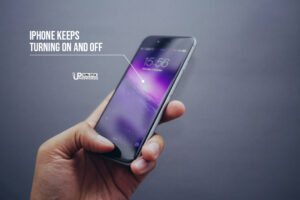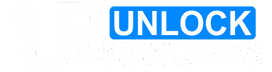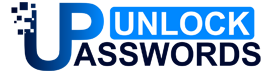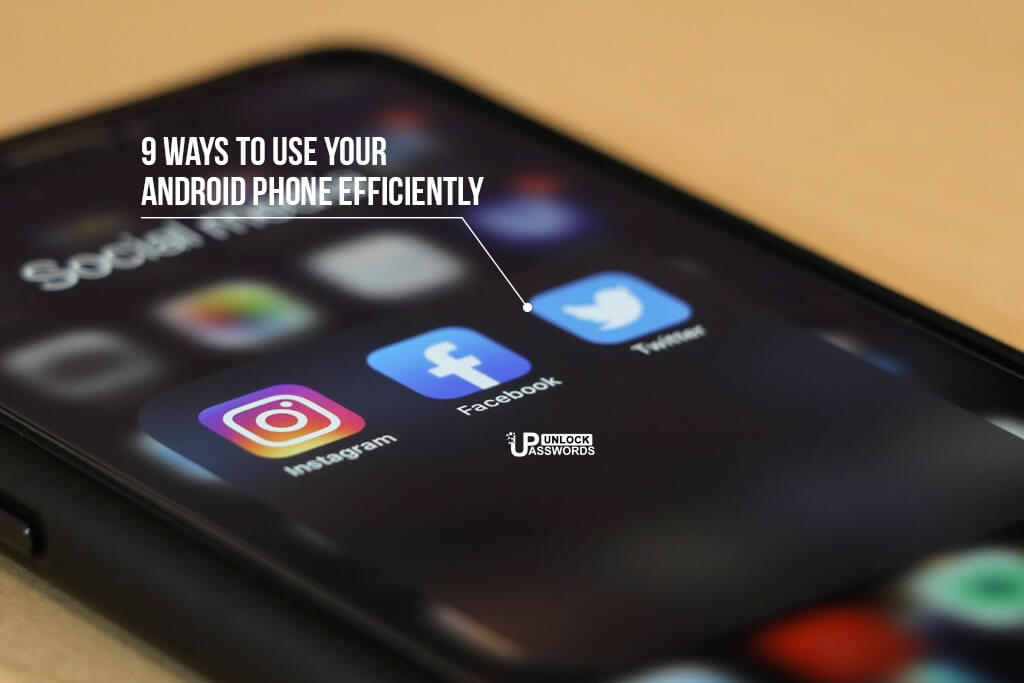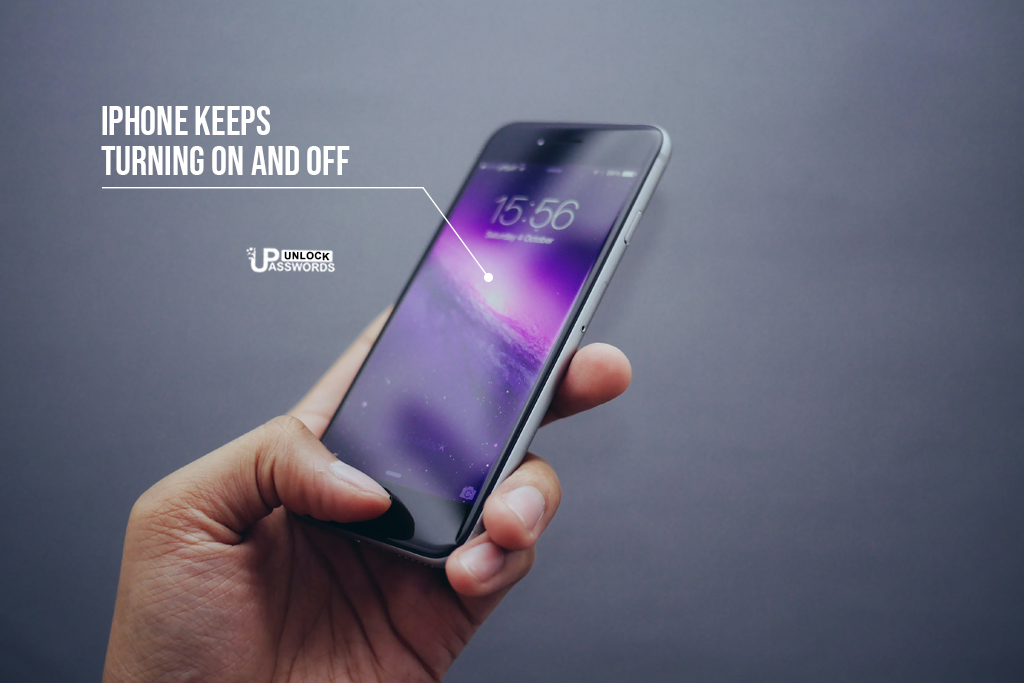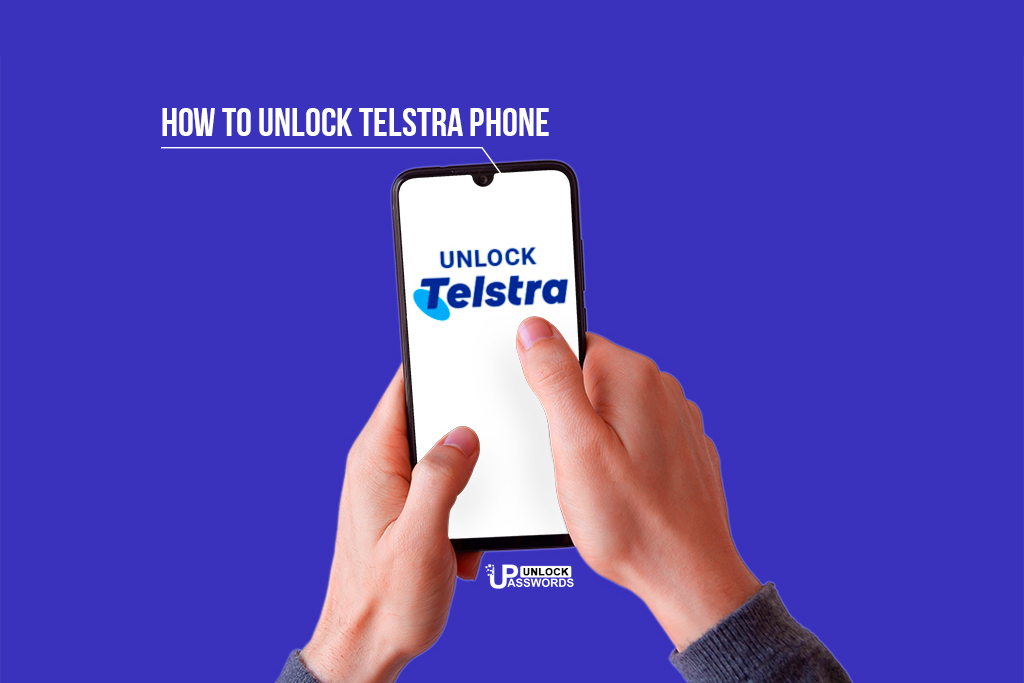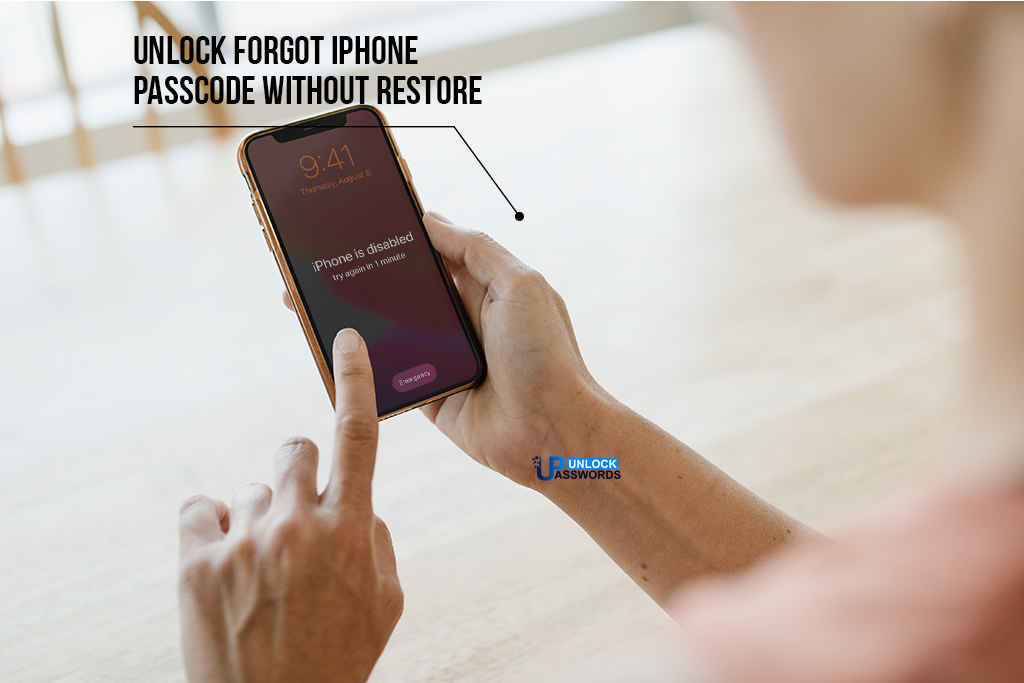9 Best ways to use your Android phone efficiently and productively using our professional guide for Android mobile phone.
Android is a powerful and easy-to-use operating system that gives access to many useful features. You can organize your apps quite easily and keep all your essential programs and other stuff on the home screen. The availability of hundreds of widgets simplifies usability.
Let’s have a look at other Android features to evaluate how it’s better than other smartphone operating systems. Also, let’s understand how we can make Android more powerful.
Table of Contents
9 Best Ways to Use Your Android Phone Efficiently
1. Uninstall Unnecessary Apps
Android smartphones come installed with dozens of apps that might or might not be helpful for you. Phone vendors usually include a handful of their own apps that users do not need.
If you are not fond of listening to podcasts, you can simply delete the podcast app from your phone to free up space.
To uninstall an app from the phone, long-press the icon, select the ‘i’ entry to get to the options that allow uninstalling the application.
There are several stock apps that you might not need, but you also can’t delete them. However, you can disable these apps to stop them from consuming the phone’s resources.
2. Increase Phone Storage
Whatever storage you have got, it’s never sufficient considering the volume of data we accumulate on a daily basis.
One major advantage with Android smartphones is that you can add more storage with a microSD card.
Whatever device you use, you should always keep it optimized by deleting additional images, outdated apps, duplicate videos, and redundant files to free up storage.
If any of your digital devices are working slower than normal, it is recommended to try out multiple ways of cleaning its storage so that the speed and overall performance of the devices meets your expectations.
3. Install Apps From the Web

This is one of the greatest features that allows you to install apps quite easily and effortlessly without holding them in your palm.
Open the web browser and go to the Google Play store to install an app remotely. You need to sign in using the same Google ID on both devices.
If multiple Android smart devices are working under your account, you need to select the device on which you want to download apps.
It is a convenient feature as it allows you to download the app to any preferred Android device even if it’s not around.
[ads1]
4. Download Apps From Different Sources
With Android, your options are limitless. You are not bound by any single company’s App Store and can download apps or programs from multiple sources.
You will find anything you want on Google’s App Store; if, for some reason, you are not able to download anything, head to Amazon’s App Store.
If you are downloading the app from a third-party app store, make sure to check the authenticity, as these stores can be a potential source of Android malware.
Moreover, when downloading a new game, Android users can land on the game manufacturer’s website to get the APK.
5. Get a Launcher App
Android users can enjoy countless benefits, and this is one among them, while iOS users are simply out of luck.
On your Android phone, you can download a launcher app from the Third-party App Store and can change your start screen.
Some of the launchers you might consider are Apex, Action Launcher, Microsoft Launcher, Lightning, Smart Launcher, Niagara, and Nova.
Also, you can give your Android phone the appearance of an iPhone using the iOS 14 Launcher that includes Siri shortcuts.
6. Customize Home by Adding Widgets
Long-press your Android Home screen, select Widgets, and then customize the apps instant on your phone the way you want from the given options.
You can also download wallpapers, select themes, or change your Home screen settings by long-pressing the home screen.
Screen Settings allows you to disable screen location, but you should never do that until required because it’s cool to view videos and images in landscape.
Android has offered its users the ability to add widgets for a couple of years; however, iOS has started offering this feature recently with version 14.
7. Clear Browsing History
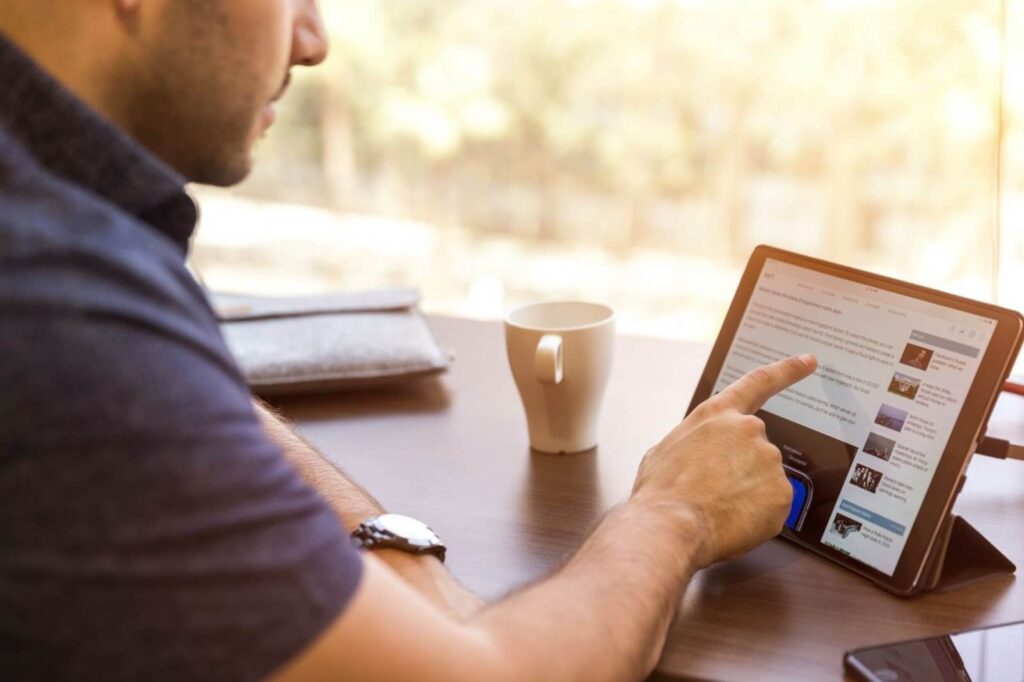
It may seem to be a difficult task as the browsing history gets stored in the device quite faster.
Whatever web page or an online account you visit, your computer tracks it and stores it for future reference.
You need to delete this data regularly, else your smart device, such as an Android phone or Samsung tablet, will slow down, and you won’t be able to browse the web efficiently.
8. Double Tap to Open Camera
On your latest Android phone, you can double-tap the power button to launch the Camera and use it right then.
The quick access to the Camera enables you to capture a moment, particularly ones that you do not want to miss at any cost.
Not just that, the volume keys available in the side panel of the phone allows you to adjust the focus and take a shot.
9. Utilize the Dark Mode
The Dark Mode, also known as dark theme, has been available on Android for a while now, but there are still plenty of users who fail to utilize this feature. Instead of enabling the mode, they tinker with screen brightness and waste time when wanting to use the device in low-light settings.
Instead, it is recommended to enable the dark theme. You can do that by going to the Settings, clicking on Display, selecting Theme, and enabling the feature. If you want to switch back to the light (default) mode, follow the same path to do that.
Conclusion:
All in all, there are quite a few things that can help you make the most out of your Android device. Hopefully, the information in this article will work as a solid reference and come in handy. Figure out which bits of suggestions and tips from this article you can apply for yourself. In some instances, it might take a while to get used to a particular feature or habit, but the effort is usually worth it.
We hope you like our expert guide for improving your Android phone performance. Do share it with your friends and family.