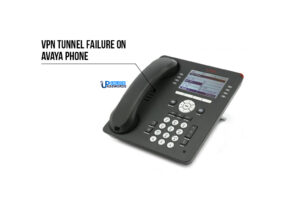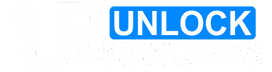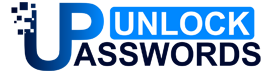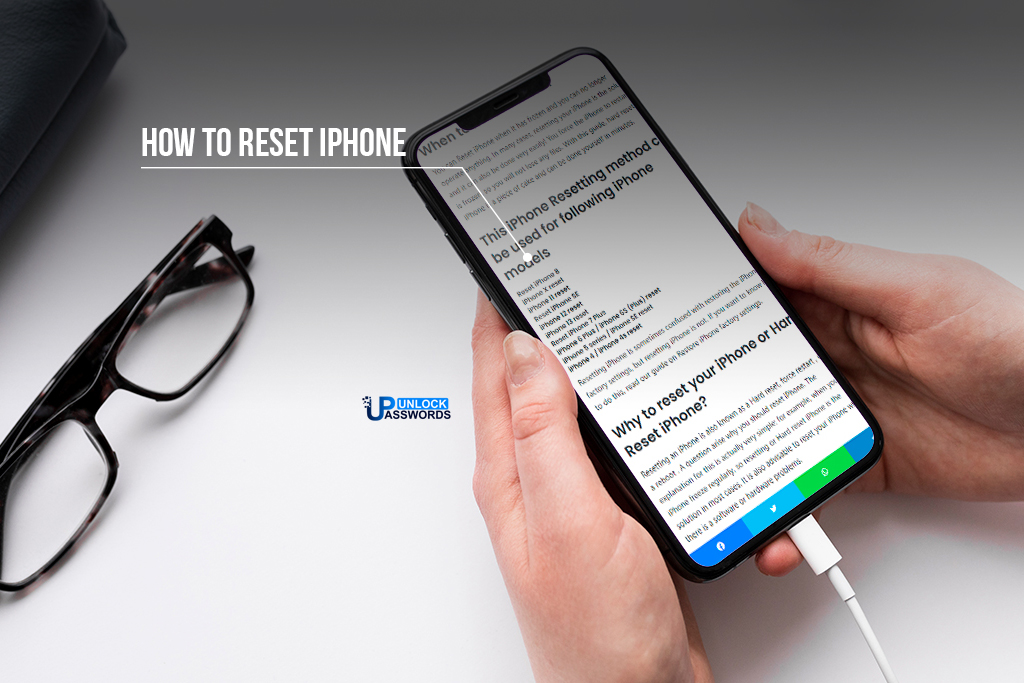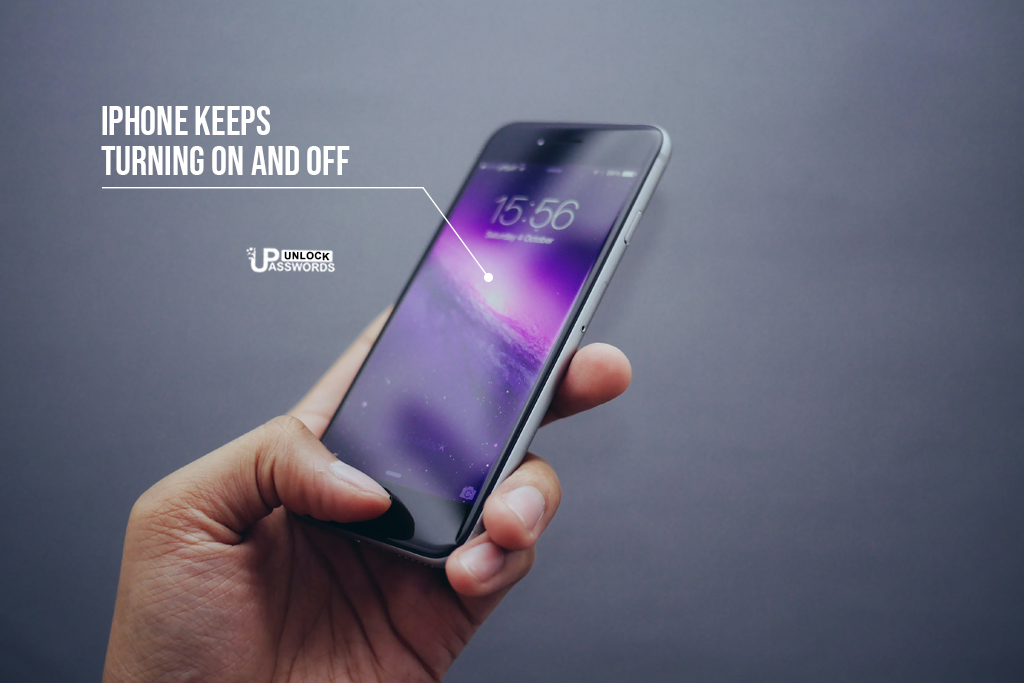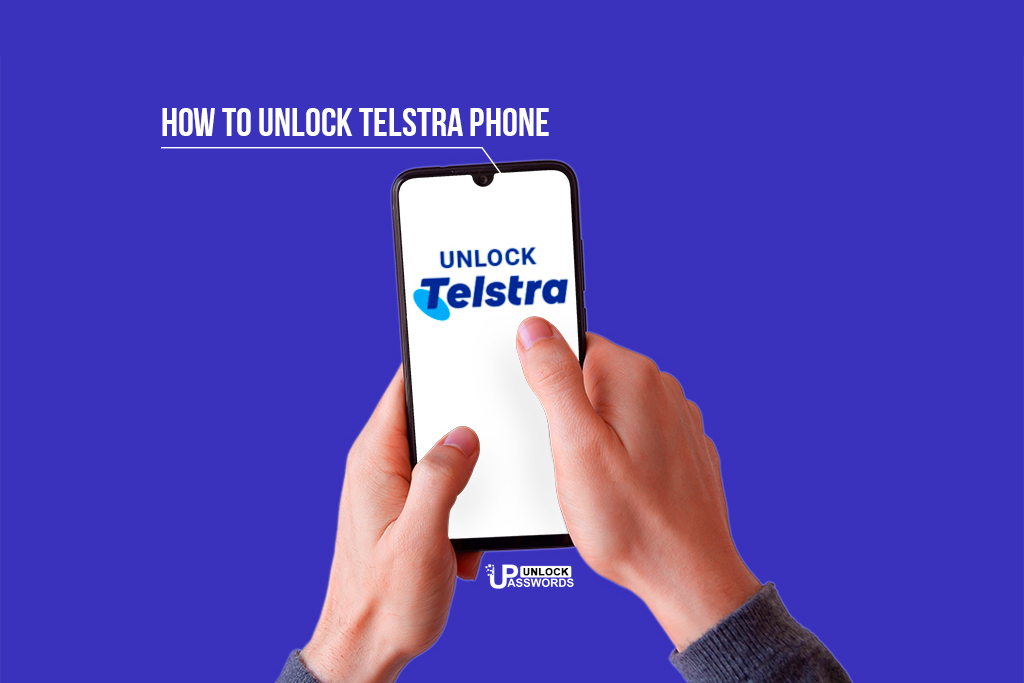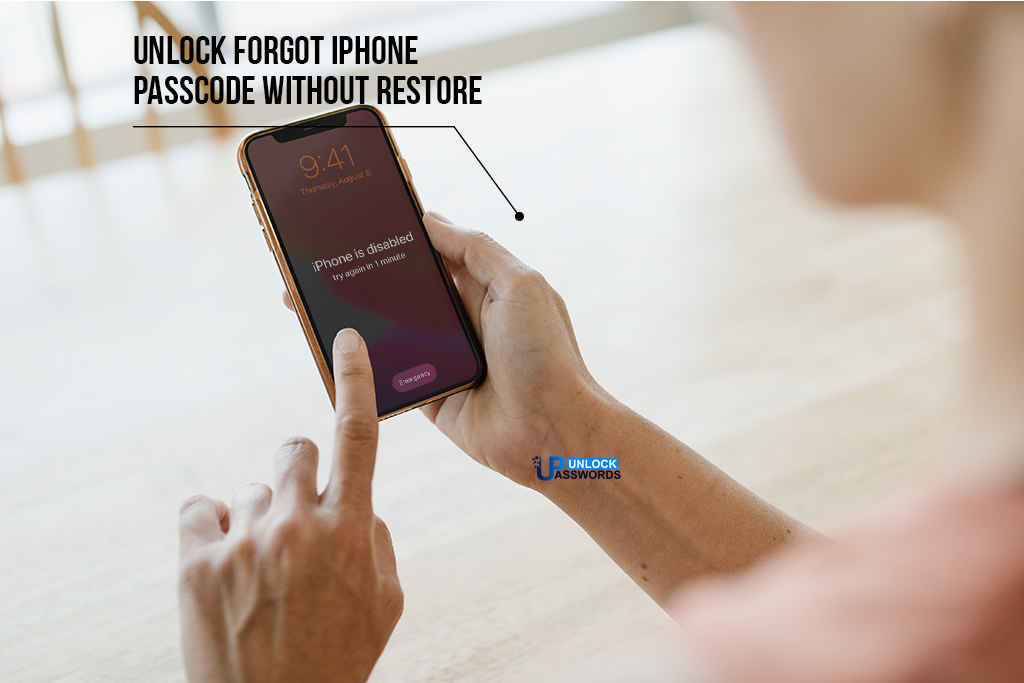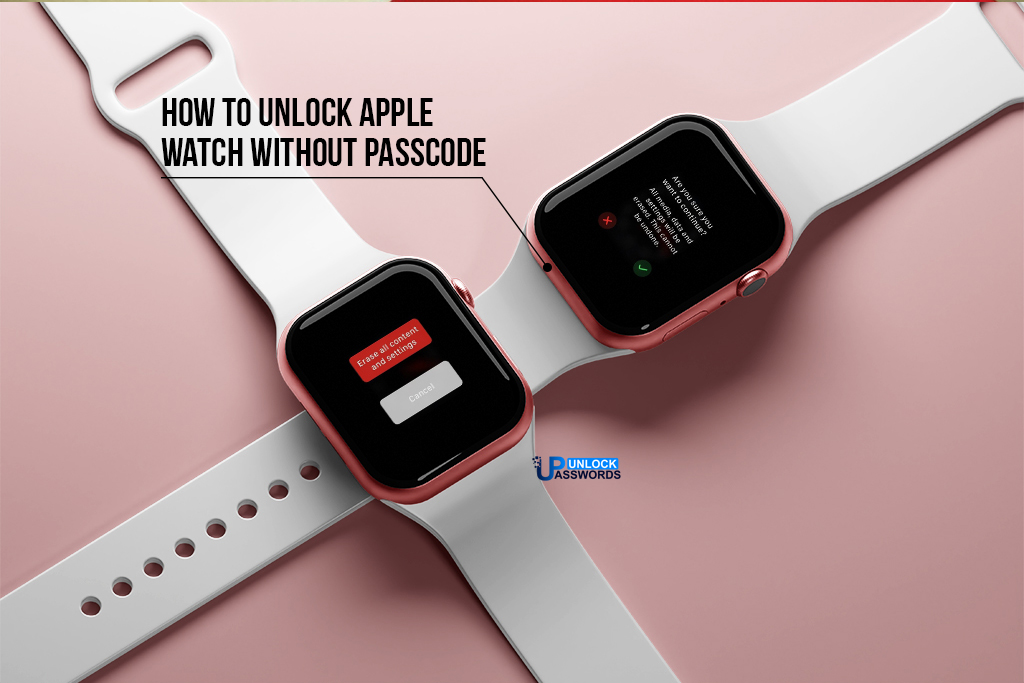Easy way to Hard reset iPhone using our professional guide on how to reset iPhone.
If you’re searching how to reset iPhone 8, X, 11, SE, 12, 13 and hard reset iPhone or iPad, then don’t worry now!!! There are several ways and ‘easy’ methods that will allow you to easily factory reset iPhone.
Table of Contents
When to Reset iPhone ?
You can Reset iPhone when it has frozen and you can no longer operate anything. In many cases, resetting your iPhone is the solution and it can also be done very easily! You force the iPhone to restart if it is frozen, so you will not lose any files. With this guide, hard resetting iPhone is a piece of cake and can be done yourself in minutes.
This iPhone Resetting method can be used for following iPhone models
Reset iPhone 8
iPhone X reset
iPhone 11 reset
Reset iPhone SE
iPhone 12 reset
iPhone 13 reset
Reset iPhone 7 Plus
iPhone 6 Plus / iPhone 6S (Plus) reset
iPhone 5 series / iPhone SE reset
iPhone 4 / iPhone 4s reset
Resetting iPhone is sometimes confused with restoring the iPhone to factory settings, but resetting iPhone is not. If you want to know how to do this, read our guide on Restore iPhone factory settings.
Why to reset your iPhone or Hard Reset iPhone?
Resetting an iPhone is also known as a Hard reset, force restart , or just a reboot . A question arise why you should reset iPhone. The explanation for this is actually very simple: for example, when your iPhone freeze regularly, so resetting or Hard reset iPhone is the solution in most cases. It is also advisable to reset your iPhone when there is a software or hardware problems.
Most Common Reasons for iPhone Reset are:
When iPhone crashes
iPhone not booting or starting
Software problems with your iPhone
Hardware problems with your iPhone
By Hard resetting your iPhone, most of these issues can be resolved.
How to Reset iPhone 8,X,11,SE,12,13 Series
Resetting the new generations of iPhones is different from its predecessor. If you’re looking to reset iPhone 8,X,11,SE,12,13 Series models, you can Hard reset it with just a couple of steps as follows:
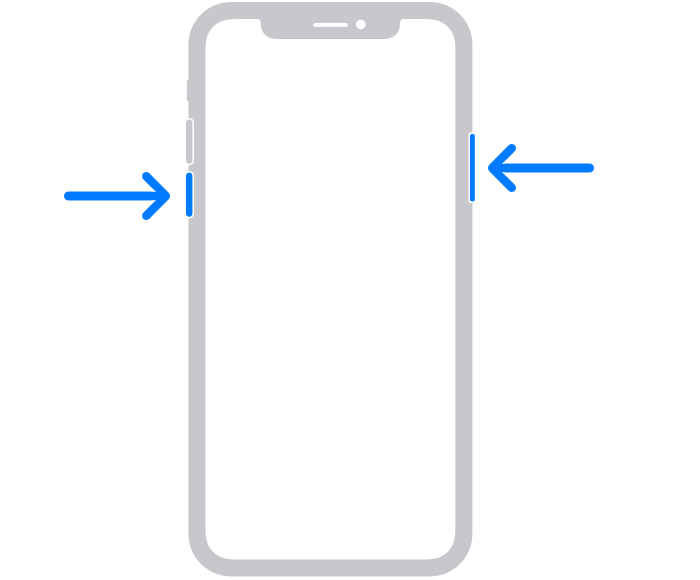
1. Short press the volume up button on the left side of your iPhone.
2. Short press the volume down button on the left side of your iPhone
3. Now press and hold the power button on the right side for about 15 seconds until the Apple logo reappears.
4. You iPhone will be successfully reset.
Important Note: Using this method you can only force restart iPhone for the following iPhones models:
iPhone 8 (Plus)
iPhone X
iPhone XS (Max)
iPhone XR
iPhone 11
iPhone 11 Pro (Max)
iPhone SE 2020
iPhone 12 (mini)
iPhone 12 Pro (Max)
iPhone 13 (mini)
iPhone 13 Pro (Max)
Additional information: The volume down button and the volume up button are located on the left side of the iPhone. The on and off button is on the right side as with the 6th and 7th generation iPhones.
[ads2]
How to Reset iPhone 7 (Plus)?
Resetting iPhone 7 and iPhone 7 Plus is done in the same way. Because these type of iPhone’s no longer has a physical home button (home button works via force touch), resetting these type of iPhone’s is different.
To Reset iPhone 7 (plus) follow these easy steps:
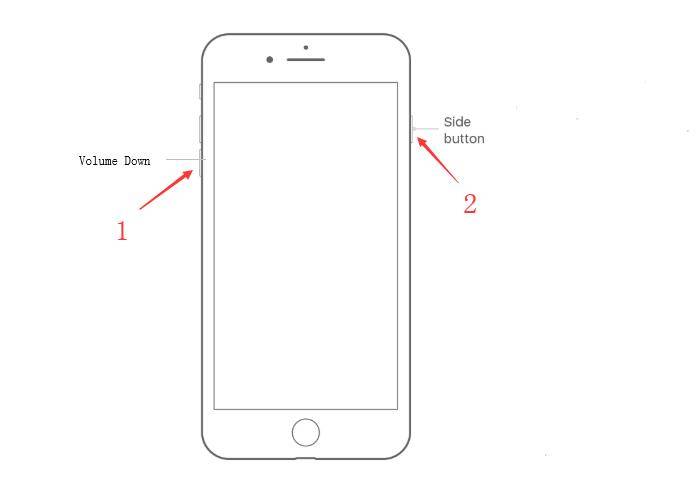
1. Press the Power button and Volume down button at the same time.
2. Press and hold these both buttons for about 10 seconds.
3. Your iPhone 7 Plus will now turn off and reboot by itself.
4. Now you can release the buttons once the Apple logo appears.
Additional information: The volume down button is on the left side of the iPhone 7 and iPhone 7 Plus and the power button is on the right side of the iPhone 7 and iPhone 7 Plus. Just like with the 6th generation iPhones, the ON and OFF button is on the right side of the device.
How to Reset iPhone 6 (Plus) and iPhone 6s?
You can reset iPhone 6 plus and iPhone 6s in the same way, via the power button on the right side in combination with the home button. Follow these steps to easily Hard reset iPhone 6 Plus or 6s:
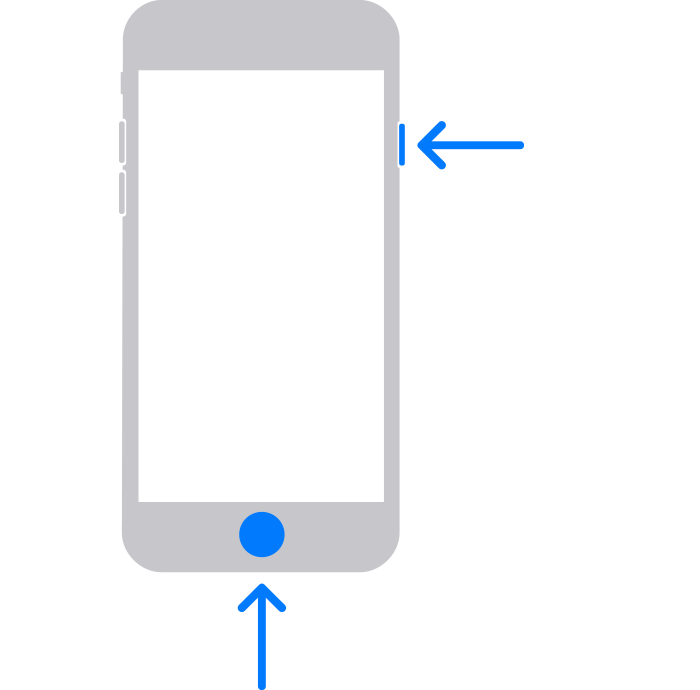
1. Press the ON and OFF button on the right side and the Home button of your iPhone at the same time.
2. Press and hold both these buttons for about 10 seconds.
3. Your iPhone 6 Plus or 6s will now turn off and reboot by itself.
4. You can release these buttons once the Apple logo appears.
Additional information: The ON and OFF button is on the right side of the iPhone 6 and iPhone 6 Plus. The Home button is on the front bottom of the iPhone, just like its predecessors.
How to Reset iPhone 4s, iPhone 5, iPhone 5c, iPhone 5s, iPhone SE
You can reset iPhone 4s, 5, 5c or 5s including the iPhone SE in the same way. All these iPhone models have ON and OFF button at the top and a Home button at the bottom of the screen. Follow these steps to easily Hard reset iPhone 4s, 5, 5c or 5s and SE:
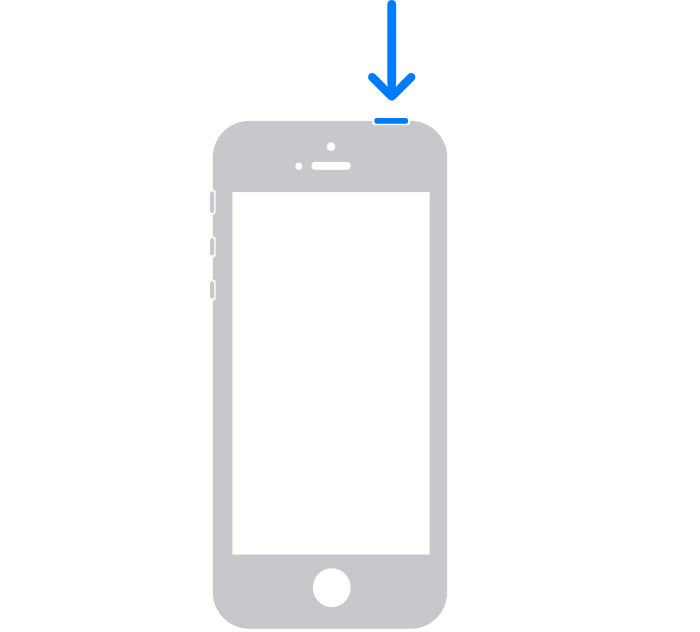
1. Press the ON and OFF button on the top side and the Home button of your iPhone at the same time.
2. Press and hold both these buttons for about 10 seconds.
3. Your iPhone 4s, 5, 5c or 5s or SE will now turn off and reboot by itself.
4. You can release these buttons once the Apple logo appears.
Still facing problems after resetting your iPhone?
In some cases you might not get results even after hard reset iPhone. There can be mainly two problems:
1. Software issues: When there are software issues on iPhone, resetting your iPhone may not always work. We recommend restoring your iPhone through your iPhone’s recovery mode. While restoring, be aware that you will lose all data on the iPhone unless you have a proper backup on iCloud. Check out our guide on how to restore your iPhone here.
2. Hardware problems: Hardware problems on iPhone are more complex. The most common hardware problems are those of a defective iPhone battery , a dock connector or a defective iPhone screen. In case of a hardware problem, you will always have to investigate this further to find out what is causing the problem. In some cases, this can even be caused by a defect in the motherboard of your iPhone. hardware problems on iPhone can be resolved by asking for advice via technician or by visiting iPhone service center.
Conclusion:
Hope this article has helped you to hard reset iPhone using our simple methods. If you have any suggestions or questions, please write in the comment box below.
For more Apple related issues, do check out our other articles here.