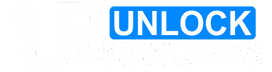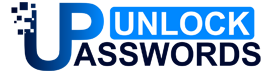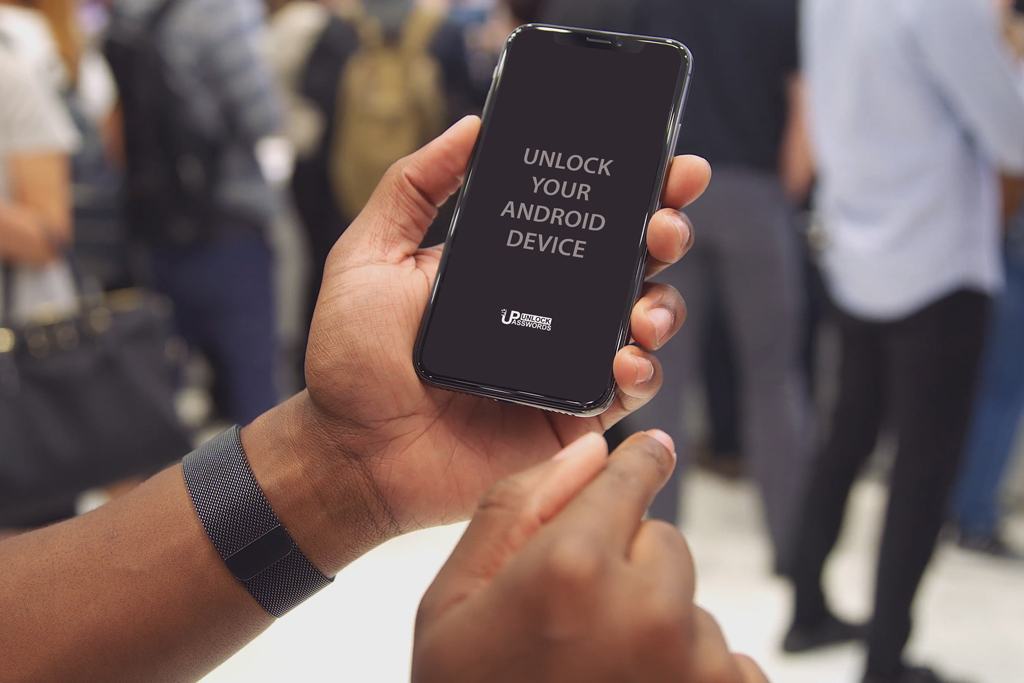This Android Multi Tools is a free software that allows users of Android phones to unlock pattern, password, pin, face lock, gesture lock, or even Gmail ID from their android devices. This software is also called as all in one Android Tools and Drivers for hard reset. Over more than 1.3 billion active devices in the world are using Android OS. Majority of them are secured by a pin lock or pattern lock.
People tends to forget their security pattern or pin lock and in such scenario they want to reset their Android phone. If you are one of them, then you have come to the right place to resolve your problem. This amazing Android tools and drivers app is all in one solution for pin forgot problem. You can download and install Android Multi Tools on PC for any type of pin or pattern unlocking and start using your Android devices again.
Table of Contents
Core Features of Android Multi Tools !
Android Multi Tools comes under the category of tools and drivers that is used to Wipe or Hard Reset to Unlock any Android Phone without Password. You can also it for mobile reset Password, Wipe data, Pattern Lock removal, PIN lock removal, Gesture Lock, or even for Face unlock, etc.
Note: These tools and drivers are not developed by official Android. If you want you can also Hard Reset your Mobile phone manually instead of using this software.
- Check Device: Using this option you can check the device’s status. whether it is connected to your PC or not.
- Reset Face/Pin Lock: If your device is locked with a password or pin lock. Then you can use this option to reset your password or pin lock.
- Reset Face / Gesture Lock: You can use this option to remove the pattern lock from your Android device.
- Reset Gmail: Using this option will reset your forgotten Gmail account in your Android device.
- Wipe Data: Select this option to wipe data or delete all data from your device.
- Reboot: By using this option you can reboot your device in just one click.
- Check Device In Fastboot Mode: If you want to check your Android device in Fastboot mode, then choose this option. It will check your device in fastboot mode.
- Wipe Data/Cache in Fastboot Mode: Using this option will wipe all the data or cache in fast boot mode.
- Exit Fastboot Mode: Using this will exit the fast boot mode from your Android device.
- Go To Command Prompt: To go to Command Prompt in just a single click, use this option.
- Software info: Select this option for checking the software info of your Android device.
- Hardware Info: To check your device hardware info, select this option.
System Requirements
In order to use this Android Tools and Drivers software, your computer must have following system requirements:
- PC or Computer with Microsoft Windows Xp, Microsoft Windows 7, Microsoft Windows 8/8.1, or Microsoft Windows 10 Operating System.
- An internet connection to download Android Multi Tools latest version.
- A Mobile USB cable to connect your phone with Computer.
- Your Android phone drivers to connect via USB.
How to Download Android Multi Tools Latest Version and Install it on Mobile ?
It is very easy to Install and Download Android Tools and Drivers on PC. It has a user-friendly interface which makes it easy to use for anyone. Just follow our simple steps below to know how to use Android Multi Tools.
- First, Download Android multi tools on your computer or laptop from the Download link given at the bottom of this page.
- Now, install your device drivers manually to your computer or PC.
- After installation is complete, a shortcut icon will be created on your PC or laptop.
- Click on that program shortcut icon to open it.
- Next, you will see a pop-up on your computer screen. Click on RUN option.
- Finally, you will see the Android Tools and Drivers command prompt displayed on your screen.
How to Connect your Mobile with Android Tools and Drivers?
Follow these steps to connect your Mobile with this Android Tools and Drivers Software:
- Power on your computer or laptop and open any browser like chrome, Mozilla, etc.
- Download the Android Tools and Drivers as per instructions given above.
- After installation is completed, Run the Android Tools.
- Remember to enable USB debugging option on your Mobile Phone.
- Now hold the Volume Up and Power button together or Volume Down and Power button together on your mobile.
- Your Mobile phone will start in Android boot mode as shown in image below.
- Now connect your mobile phone to your computer or laptop via USB cable.
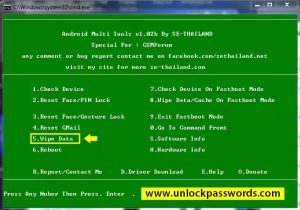 Android boot mode on Multi Tools and Drivers
Android boot mode on Multi Tools and Drivers
How to Use Android Multi Tools ?
All available options in this Tool are explained below. Read carefully before entering any number or letter.
Wipe Data with Android Multi Tools (Hard Reset)
This option will wipe all data on your Android phone and you cannot recover your data once it has been wiped or hard reset using Android Tools and Drivers. You do not require any password or pin to use this option. Follow below steps to wipe Android phone data or Hard Reset Android phone:
- First connect your Mobile with the tool as per instructions given above.
- Select Number 5 option
- Now Press Enter to Unlock your mobile or Hard Reset your Android Phone with Android Multi Tools.
- Finally your Android mobile Unlock process completed.
Reset Gmail with Android Multi Tools
This option will reset Gmail account from your android mobile device. Follow below steps to reset Gmail on your Android mobile phone.
- First connect your Mobile with the software as per instructions given above.
- Select Number 4 option
- And Boom your Gmail account will be reset.
Reboot with Android Multi Tools
This option will reboot your Android mobile device. Your Mobile data will not be deleted. Follow below steps to reboot your mobile phone:
- First connect your Mobile with the software as per instructions given above.
- Select Number 6 option
- And your Android Mobile will be rebooted.
Reset Face or Pin Lock with Android Multi Tools
This option will reset Face Lock or Pin Lock from your Android mobile device. If you forgot your Password, Face Lock or Pin, use this option to remove it. Follow below steps to remove password, Face Lock or Pin Lock from your mobile phone with Android Multi Tools:
- First connect your Mobile with the software as per instructions given above.
- Select Number 2 option
- Next your Password, Pin Lock or Face Lock will be removed from Android device.
Download Android Multi Tools
From here you can download latest version of Android Multi-tools and drivers.
Download Android Multi Tools